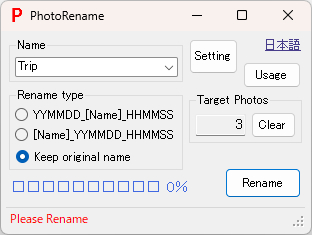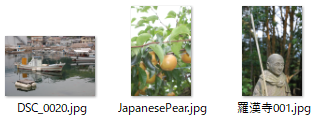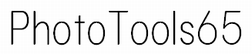PhotoRename
Change the file name of the photo to the specified name and date and time. It is useful for organizing photos taken with a digital camera or smartphone, or images imported with a scanner.- You can rename multiple photos (Jpeg images) at once.
- If there are multiple photos taken at the same time (year, month, day, hour, minute, second), a serial number is added to the end of the file name.
- You can change the extension to lower case. You can also change the extension [jpeg] to 3 characters [jpg].
- Since file types are not limited, general files other than photos can also be renamed.
- Files
. │ PhotoRename.exe │ PUtils.dll │ ├─ cfg/ │ renameParam.xml │ └─ ja-JP/ PhotoRename.resources.dllThe setting value storage cfg-folder and setting value xml-file will be created automatically if they do not exist.
Usage
- Start PhotoRename.exe.
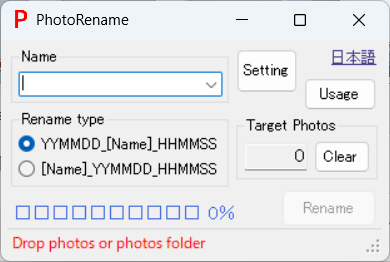
- You can open the [Settings] and configure various settings.
The example on the right shows how to change the extension to lower case and 3 characters.
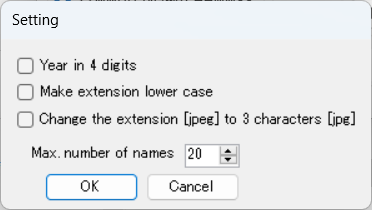
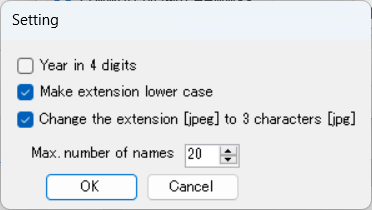
- Specify the name and renaming type, and drop a photo (Jpeg image file) or a folder containing photos. On the right are 3 dropped photos.
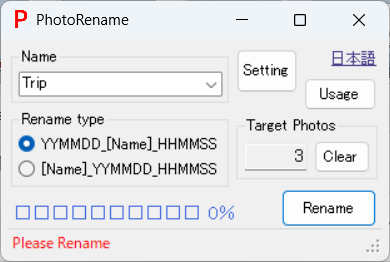
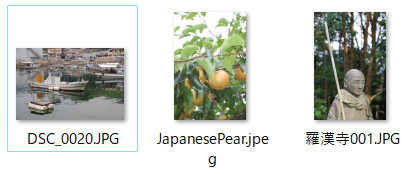
- You can repeat the drop, and the dropped image will be added to the target image.
- If you want to eliminate the target image (zero), click [Clear].
- You can specify a new name or select the previous name from the drop-down list.
- Change the name with [Rename].
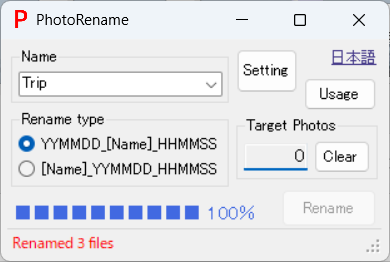
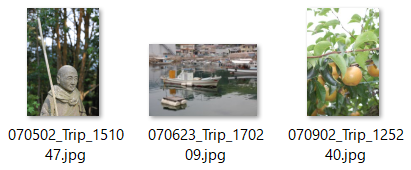
- All three photos were taken in 2007, so the file names started with "07".
- An example of renaming by specifying the renaming type as [Name]_YYMMDD_HHMMSS.
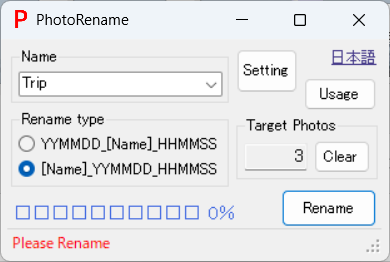
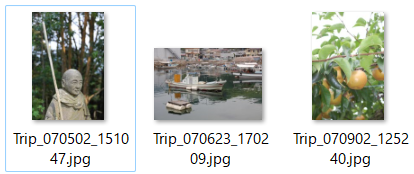
- An example of renaming by specifying the renaming type as Keep original name (Change only the extension).