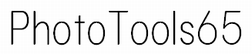PhotoAlign
Align and paste two photos side by side.- Multiple images scanned in sections can be restored into a single image.
- You can stitch together a large image scanned at 600dpi in A4 size.
- Files
. │ PhotoAlign.exe │ PUtils.dll │ ├─ cfg/ │ alignParam.xml │ └─ ja-JP/ PhotoAlign.resources.dllThe setting value storage cfg-folder and setting value xml-file will be created automatically if they do not exist.
Usage
- Start PhotoAlign.exe.
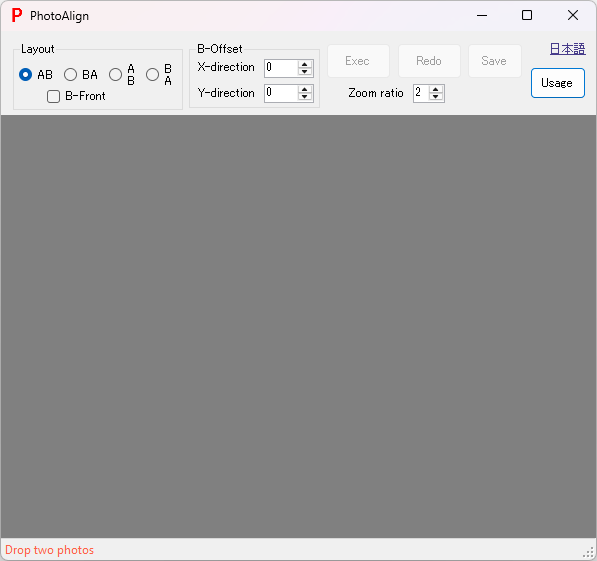
- Drop 2 photos (image files).
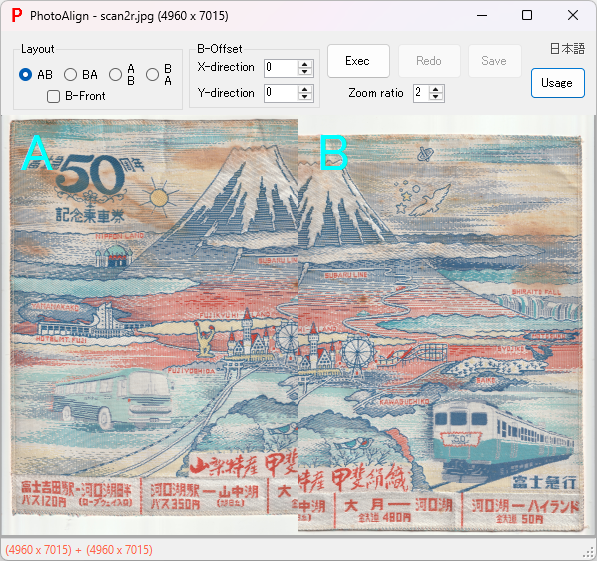
- You can either select 2 photos and drop them all at once, or drop them one by one in two separate attempts.
- The first photo you selected or dropped will be displayed on the left side (A), and the next photo you selected or dropped will be displayed on the right side (B).
- Right-click menu
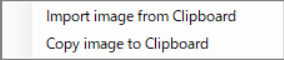 , Import the image from the clipboard.
, Import the image from the clipboard.
- Specify the layout method and the offset amount of B, then click [Exec] to display the overlaid image.
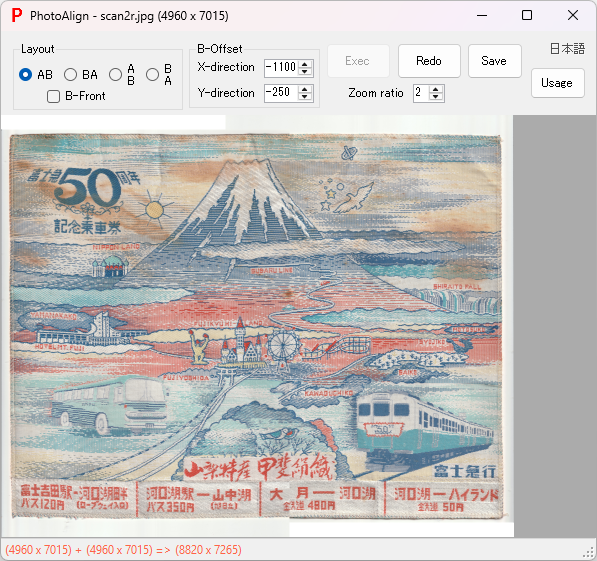
- The layout specifies how to position photo B in relation to photo A, whether above, below, or to the left or right, and also whether to bring B to the front in overlapping areas.
- B-offset specifies how much to shift the position of B up, down, left, and right when pasting.
- By adjusting the zoom level and selecting an area on the image, you can display a zoomed-in view and check for discrepancies at the boundary (The part in red text 'LINE' in the figure below).
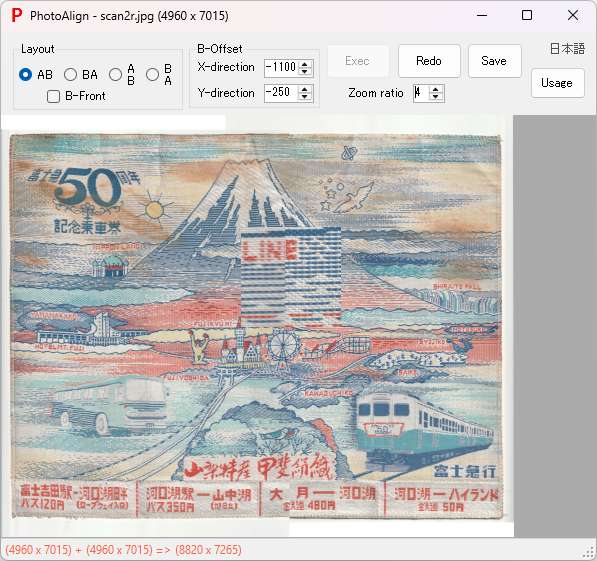
- Set the new file name and [Save].
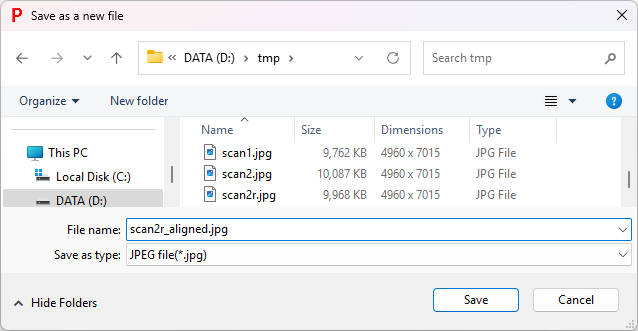
- Right-click menu
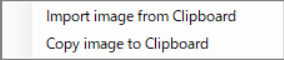 , Copy the image to the clipboard.
, Copy the image to the clipboard.